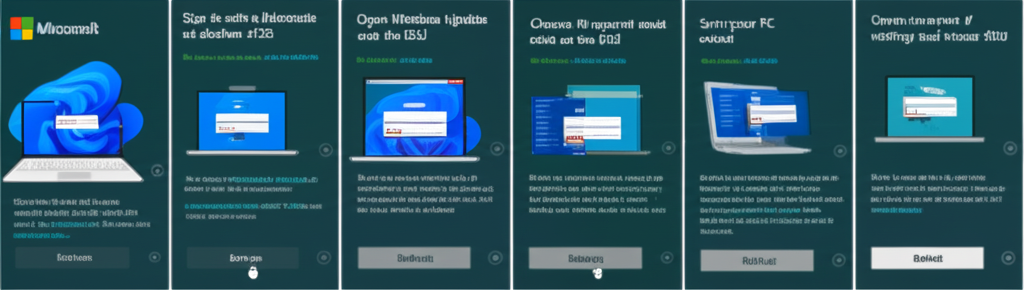Attention all Windows 10 users! Today’s the day when Microsoft’s official support for our beloved OS comes to an end. The last update is rolling out, and after that, no more updates will be delivered. But wait, don’t throw your hands up just yet! There’s a lifeline, and it’s called Extended Security Updates (ESU).
Microsoft has never offered this to consumers before, but now you can get extended support for your Windows 10 PC until October 2026. And the best part? It’s free! But there’s a tiny catch – you need to sync your PC settings to OneDrive. Don’t worry, we’ll guide you through the process step-by-step.
1. Sign in with a Microsoft account
First things first, ensure you’re signed into a Microsoft account on your Windows 10 PC. If you’re using a local account, switch to a Microsoft account. You can do this in Settings > Accounts > Your info.
2. Open Windows Update and click on the ESU offer
Open the Windows Update panel by typing ‘Windows Update’ in the taskbar search box and clicking on ‘Check for updates’. You’ll see an ‘Enrol now’ option under the ‘Windows 10 support ends in October 2025’ box. Click on it.
3. Choose to enrol in the ESU
You’ll see a panel about enrolling in Extended Security Updates. Click on ‘Next’.
4. Sync your PC settings if necessary
If you’ve already synced your settings to OneDrive, you’ll see a panel saying you’re eligible for free extended updates. Click on ‘Enrol’ after reviewing Microsoft’s terms of use and privacy statement.
If you haven’t synced your settings, you’ll see an option to do so. Select that and click on ‘Next’, then ‘Enrol’. Remember, you’re only syncing your Windows 10 settings, not your personal files or apps.
If you don’t want to sync, you can pay $30 or use 1,000 Microsoft Rewards points instead.
And there you have it! You’ve successfully enrolled in the ESU program and secured free updates for your Windows 10 PC until 2026. Stay safe and keep your PC up-to-date!