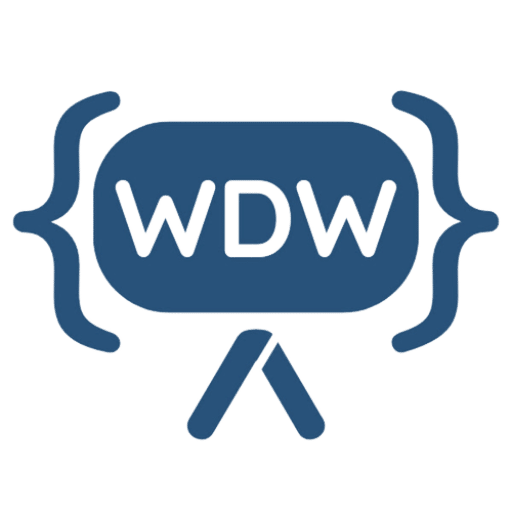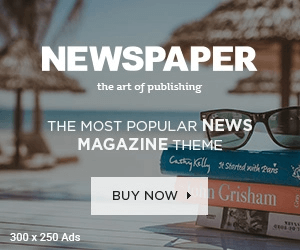Are you looking to enhance your WooCommerce store by offering quantity-based discounts? In this tutorial, we’ll show you how to display a dynamic product pricing table on your product pages. This feature not only encourages bulk purchases but also provides clear pricing information to your customers, making their shopping experience smoother and more transparent.
Why Use a Dynamic Pricing Table?
A dynamic pricing table is a great way to show customers how much they can save by purchasing in larger quantities. This can help increase your average order value and boost customer satisfaction. By visually displaying the discounts, you make it easier for customers to make informed purchasing decisions.
Step-by-Step Guide
Here’s how you can add a dynamic product pricing table to your WooCommerce store using a simple code snippet.
1. Add the Code Snippet
First, you need to add the following code to your theme’s functions.php file or in a site-specific plugin. This code will create a quantity discount table and display it on your product pages.
add_action('woocommerce_before_add_to_cart_form', 'wdw_display_quantity_discount_table', 15);
function wdw_display_quantity_discount_table() {
global $product;
// Define quantity tiers and discounts
$discounts = array(
1 => 0,
5 => 5, // 5% discount for 5 or more
10 => 10 // 10% discount for 10 or more
);
$base_price = $product->get_regular_price();
// Start the table
echo '<h3>Quantity Discounts</h3>';
echo '<table style="width:100%; border-collapse:collapse;">';
echo '<thead>';
echo '<tr>';
echo '<th style="border: 1px solid #ddd; padding: 8px;">Quantity</th>';
echo '<th style="border: 1px solid #ddd; padding: 8px;">Discounted Price</th>';
echo '</tr>';
echo '</thead>';
echo '<tbody>';
// Calculate discounted prices and display them
foreach ($discounts as $quantity => $discount) {
$discounted_price = $base_price * (1 - $discount / 100);
echo '<tr>';
echo '<td style="border: 1px solid #ddd; padding: 8px;">' . $quantity . '</td>';
echo '<td style="border: 1px solid #ddd; padding: 8px;">' . wc_price($discounted_price) . '</td>';
echo '</tr>';
}
echo '</tbody>';
echo '</table>';
}
2. Customize the Discount Tiers
In the code snippet above, you can customize the discount tiers to fit your business needs. The array $discounts defines the quantity and the corresponding discount percentage. For example, 5 => 5 means a 5% discount for purchasing 5 or more items.
3. Save and Test
After adding and customizing the code, save your changes and test it on your WooCommerce product pages. You should see a new “Quantity Discounts” table displaying the discounted prices based on the quantity purchased.
Watch the Tutorial
For a detailed walkthrough, watch our video tutorial below:
[How to Show Dynamic Product Pricing Table | WooCommerce]
In this video, we guide you through each step of the process, ensuring you can implement this feature effortlessly.
Connect with Us
Stay updated with our latest tutorials and tips by subscribing to our YouTube channel and following us on social media:
- Subscribe: WebDevWizard YouTube
- Website: WebDevWizard Blog
Conclusion
Adding a dynamic product pricing table to your WooCommerce store is a simple yet effective way to boost sales and improve customer satisfaction. By clearly displaying quantity discounts, you make it easier for customers to see the benefits of buying more, leading to increased average order values.
If you have any questions or need further assistance, feel free to leave a comment below or contact us through our social media channels.