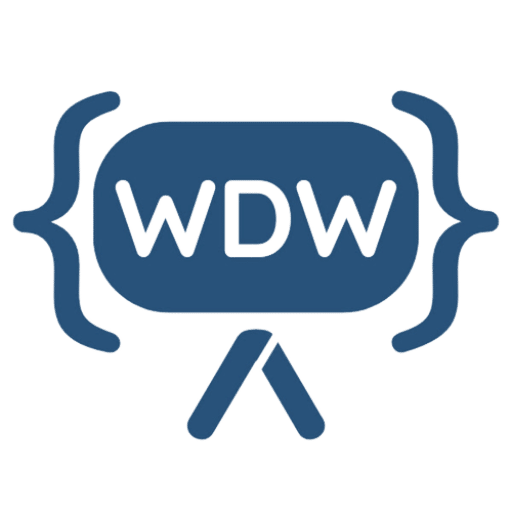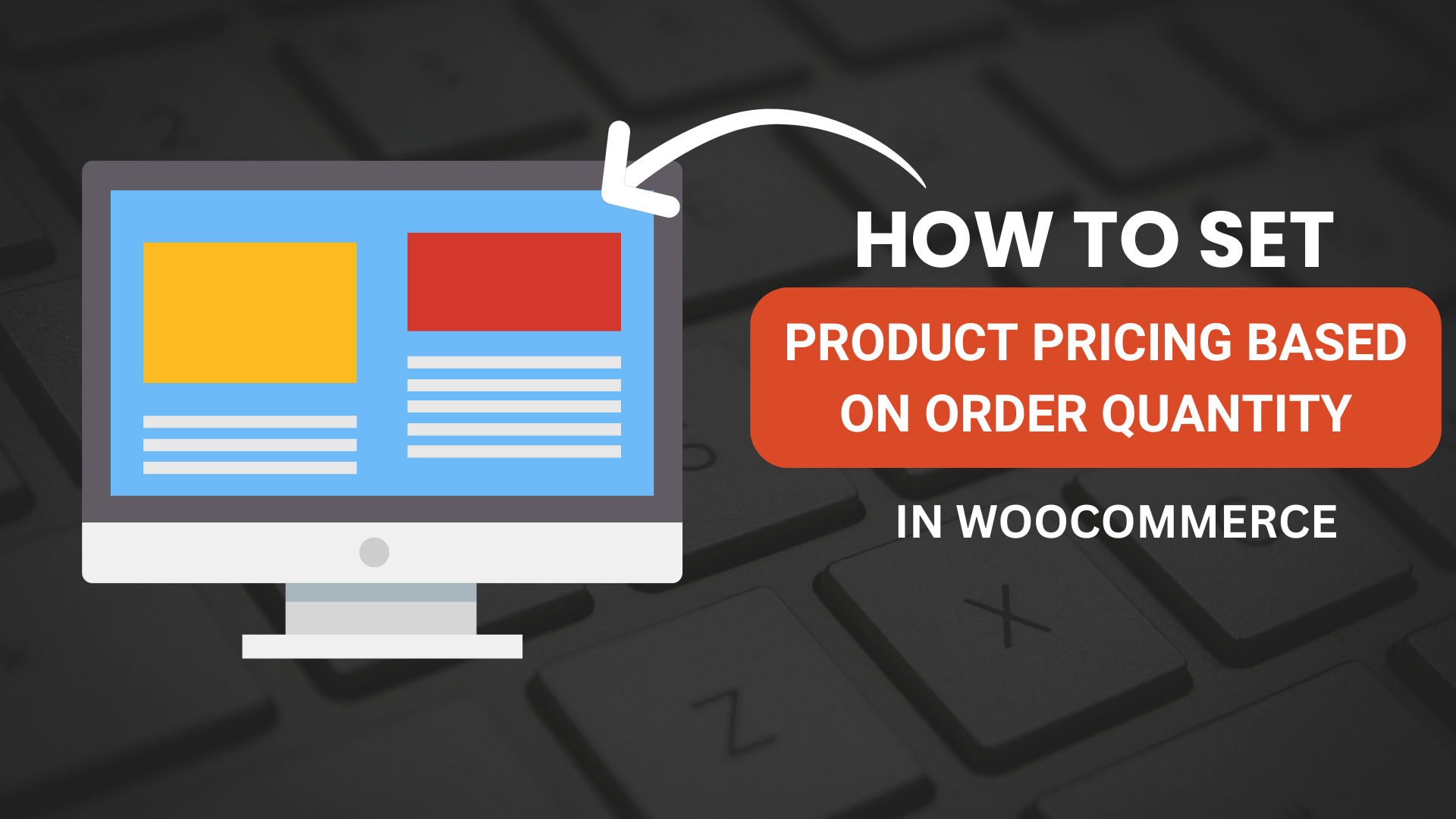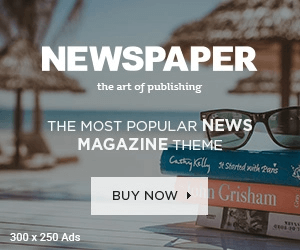Welcome to our blog! Today, we’re diving into a practical tutorial on how to implement quantity-based pricing in WooCommerce using custom code. This technique is particularly useful for online stores that want to offer bulk purchase discounts or manage wholesale pricing. We’ll guide you through the process using the WordPress Code Snippets plugin, making it easy to add custom code without touching your theme’s functions.php file. Let’s get started!
Why Use Quantity-Based Pricing?
Quantity-based pricing allows you to offer discounts to customers who buy products in larger quantities. This is a common practice in wholesale and can also be a great way to encourage bulk purchases in retail. By adjusting the price per item based on the quantity purchased, you can create attractive deals for your customers, potentially increasing your sales volume.
Step 1: Install the Code Snippets Plugin
First things first, we need to install the Code Snippets plugin. This plugin simplifies the process of adding custom code to your WordPress site.
- Go to your WordPress Dashboard.
- Navigate to Plugins -> Add New.
- Search for “Code Snippets”.
- Click Install and then Activate.
The Code Snippets plugin is now ready to use.
Step 2: Adding the Custom Code
Now, let’s add our custom code to set different prices based on the quantity of products in the cart. Here’s the code you’ll be using:
add_action( 'woocommerce_before_calculate_totals', 'custom_price_by_quantity', 10, 1 );
function custom_price_by_quantity( $cart ) {
if ( is_admin() && ! defined( 'DOING_AJAX' ) )
return;
foreach ( $cart->get_cart() as $cart_item_key => $cart_item ) {
$quantity = $cart_item['quantity'];
$product = $cart_item['data'];
// Define price breaks and prices
if( $quantity >= 10 ) {
$product->set_price( 15 ); // Price for 10 or more
} elseif( $quantity >= 5 ) {
$product->set_price( 18 ); // Price for 5 to 9
} else {
$product->set_price( 20 ); // Price for less than 5
}
}
}Instructions:
- Go to your WordPress Dashboard.
- Navigate to Snippets -> Add New.
- Copy and paste the code above into the snippet editor.
- Save Changes and Activate the snippet.
This code works by hooking into WooCommerce’s cart calculations and setting the product price based on the quantity in the cart. You can adjust the price breaks and prices to suit your specific needs.
Step 3: Testing the Code
After adding the custom code, it’s important to test it to ensure it works correctly.
- Add different quantities of a product to your cart.
- Check if the prices adjust based on the quantity as specified in the code.
For example:
- If you add 3 items, the price should be set at $20 each.
- If you add 6 items, the price should change to $18 each.
- If you add 10 items, the price should drop to $15 each.
Testing ensures that everything is working as expected and that your customers will see the correct prices when they add items to their cart.
Conclusion
And there you have it! You’ve successfully implemented quantity-based pricing in WooCommerce using custom code and the Code Snippets plugin. This powerful feature can help you manage wholesale pricing or offer bulk purchase discounts, ultimately boosting your sales.
If you found this tutorial helpful, be sure to check out our related content and subscribe to our newsletter for more tips and tutorials on WordPress and WooCommerce. If you have any questions or run into any issues, feel free to leave a comment below. We’re here to help!