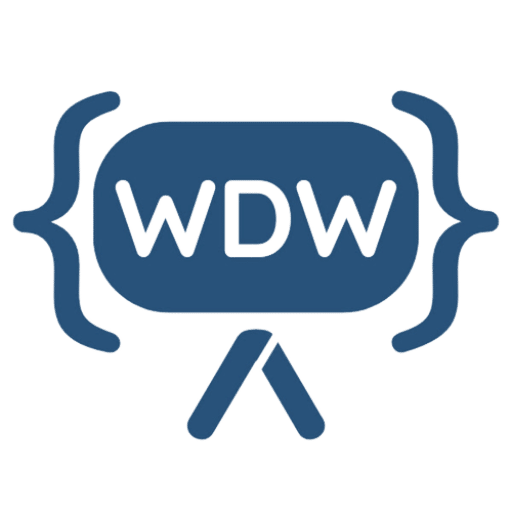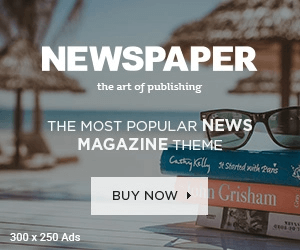Learn how to effectively use WooCommerce Shortcodes in your online store, blog posts, and pages with this ultimate guide. Discover tips, tricks, and frequently asked questions to help boost your e-commerce business.
The Ultimate Guide to WooCommerce Shortcodes – How To Use in Your Shop, Pages, and Posts
If you are running an online store using WooCommerce, you must know the importance of creating a user-friendly shopping experience for your customers. WooCommerce Shortcodes can help you do just that by allowing you to customize the appearance and functionality of your shop, pages, and posts. However, it can be overwhelming to understand how to use these shortcodes to their full potential. In this ultimate guide, we will cover everything you need to know about WooCommerce Shortcodes, from what they are to how to use them effectively in your online store.
What are WooCommerce Shortcodes? WooCommerce Shortcodes are small snippets of code that allow you to add different features and functions to your online store without needing any technical knowledge. These shortcodes are like magic spells that can transform the appearance and functionality of your online store, allowing you to create a better shopping experience for your customers.
How to use WooCommerce Shortcodes in Your Shop?
WooCommerce Shortcodes can be used in your shop to add various features and functionalities. Here are a few examples:
- Display Products: You can use the [products] shortcode to display products from your store. This shortcode has various attributes that allow you to customize the appearance of your product listings.
- Product Categories: If you want to display specific product categories on your shop page, you can use the [product_categories] shortcode. This shortcode has various attributes that allow you to customize the appearance of your product categories.
- Add to Cart Button: You can use the [add_to_cart] shortcode to add an “Add to Cart” button on your product pages.
- Related Products: You can use the [related_products] shortcode to display related products on your product pages.
- Sale Products: If you want to display products that are on sale, you can use the [sale_products] shortcode.
How to use WooCommerce Shortcodes in Your Pages?
WooCommerce Shortcodes can also be used in your pages to add various features and functionalities. Here are a few examples:
- My Account: You can use the [woocommerce_my_account] shortcode to display the “My Account” page on your website. This page allows your customers to view their orders, addresses, and account details.
- Cart: You can use the [woocommerce_cart] shortcode to display the shopping cart page on your website.
- Checkout: You can use the [woocommerce_checkout] shortcode to display the checkout page on your website.
- Order Tracking: You can use the [woocommerce_order_tracking] shortcode to display the order tracking page on your website. This page allows your customers to track their order status.
- Recent Products: You can use the [recent_products] shortcode to display the most recent products added to your online store.
How to use WooCommerce Shortcodes in Your Posts?
WooCommerce Shortcodes can also be used in your blog posts to add various features and functionalities. Here are a few examples:
- Featured Products: You can use the [featured_products] shortcode to display your featured products in your blog posts.
- Best Selling Products: You can use the [best_selling_products] shortcode to display your best-selling products in your blog posts.
- Top Rated Products: You can use the [top_rated_products] shortcode to display your top-rated products in your blog posts.
- Product Search: You can use the [products] shortcode with the search attribute to display a product search form in your blog posts. This allows your customers to search for specific products on your website without leaving your blog post.
- Product Display: You can use the [products] shortcode to display a list of products in your blog post. This allows you to showcase your products to your customers without them having to leave your blog post.
- Product Categories: You can use the [product_categories] shortcode to display a list of product categories in your blog post. This allows your customers to easily navigate to specific product categories on your website.
- Product Tags: You can use the [product_tags] shortcode to display a list of product tags in your blog post. This allows your customers to easily find products based on their tags.
- Add to Cart Button: You can use the [add_to_cart] shortcode to add an add to cart button in your blog post. This allows your customers to add products to their cart without having to leave your blog post.
- Product Reviews: You can use the [product_reviews] shortcode to display product reviews in your blog posts. This allows your customers to read reviews and make informed decisions about purchasing your products.
- Product Attributes: You can use the [products] shortcode with the attribute attribute to display products based on specific attributes such as size, color, or material.
By using these shortcodes, you can provide a more seamless shopping experience for your customers and make it easier for them to navigate your online store.
FAQs:
[sp_easyaccordion id=”137″]
Conclusion:
WooCommerce Shortcodes are a powerful tool that can help you add various features and functionalities to your online store. Whether you want to display products, product categories, or product tags on your website, WooCommerce Shortcodes make it easy to do so. Additionally, you can also use these shortcodes in your blog posts to add various features such as product display, add to cart buttons, and product reviews. With the help of WooCommerce Shortcodes, you can create a seamless shopping experience for your customers and boost your online sales. So, start using WooCommerce Shortcodes in your online store today and take your e-commerce business to the next level!
Also Read:
Get All Info
What is Studio Internship?